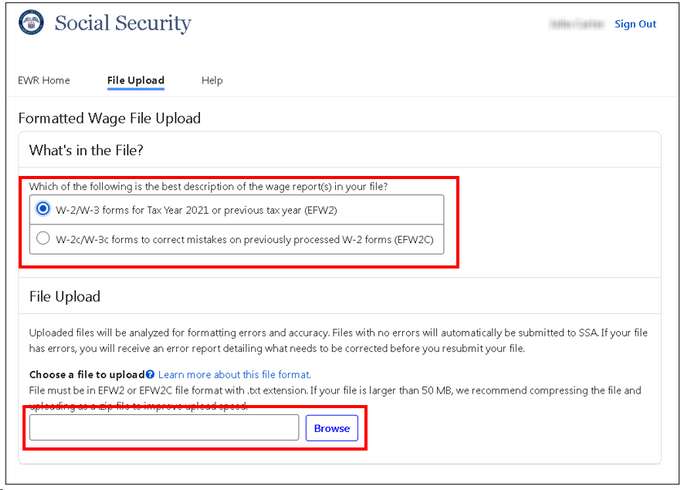The Accuwage system is for testing your file ONLY. To submit your W-2 files see instructions at Export W-2 Transmittal.
The Social Security Administration provides software that you can use to validate your electronic file. This software is called AccuWage. The software is no longer downloaded. You can access information about this software at the website: https://www.ssa.gov/employer/accuwage/
You must log in to the Business Services Online Home page (BSO) to access this software.
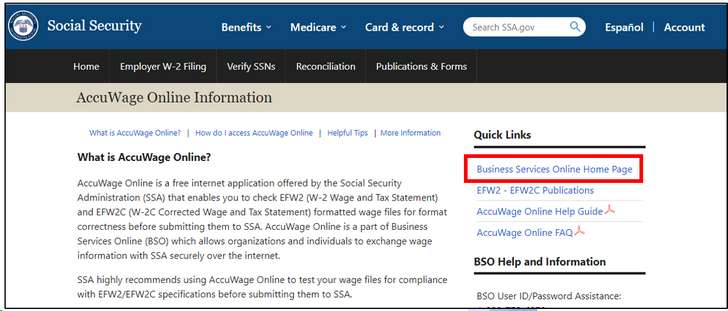
Then, log in via your Social Security Online account, Login.gov, or ID.me credentials.
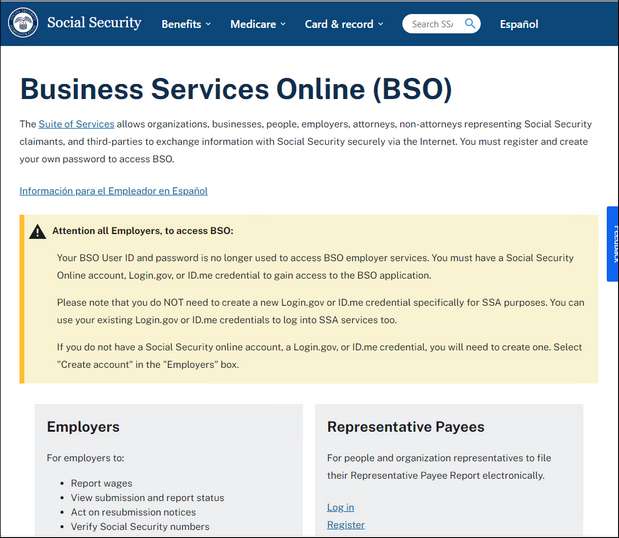
If this is your first time, follow the instructions on the screen to create a login.
If you are an existing user, enter in your user ID and password. This password will expire every three (3) months. So if you have not logged in within that period, you will have to enter the old password, and create a new password. Also check the box that you AGREE to the terms, and click “Log In”.
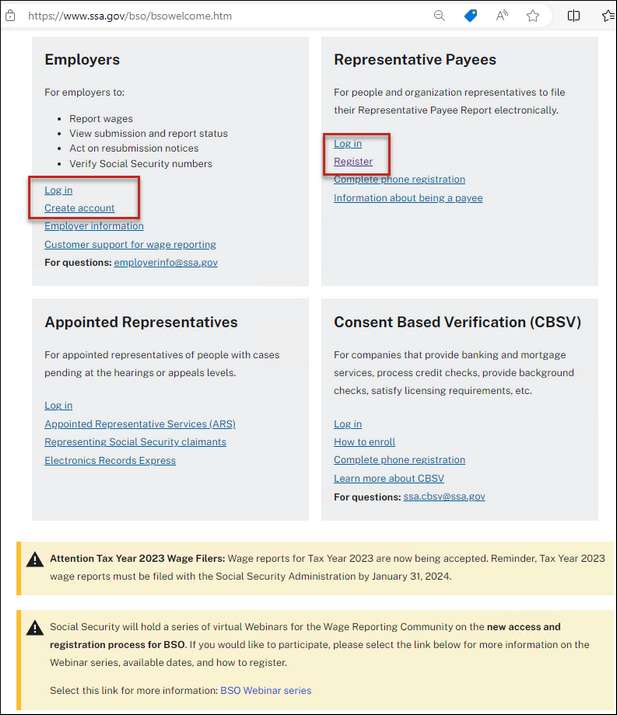
Select the AccuWage Online tab. Then click on the AccuWage Online.
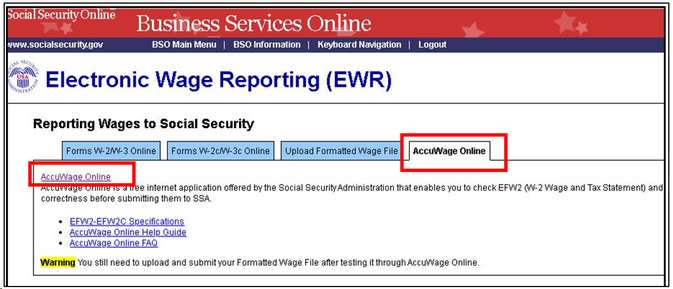
AccuWage has the ability to process W-2 and W-2c corrections. However as previously mentioned, the system does not produce W-2c files at this time.
•You must select the type of file to be processed before testing.
•Then select Start Testing.
•Browse to the file location. This location was on the Export W2 Transmittal screen.
oThe file is located in your GLN32 - Select the company folder - then the EDI folder.
oYou can select either the zip folder or the text file.
•Once selected, click open
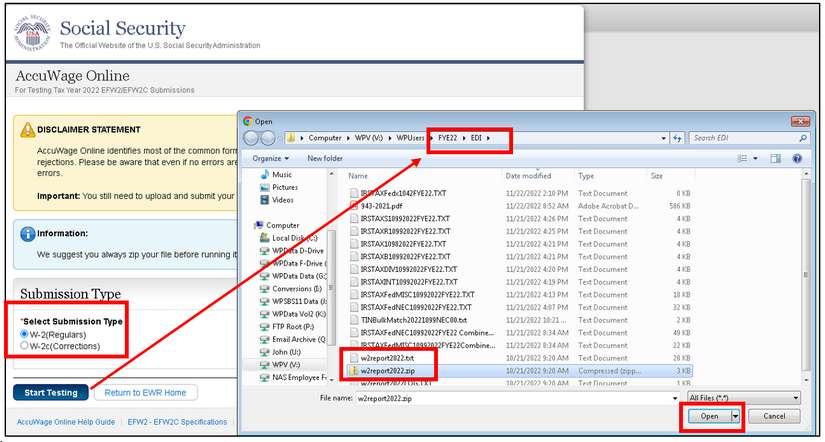
Clicking the “Open” button will start the processing of your file. You will receive a screen showing any critical errors, errors, alerts, or informational only messages. This gives you the ability to ensure your file is valid before uploading to the SSA.
AccuWage also give the user the ability to upload to BSO from their site if all is OK. From this screen click on the Return to EWR Home button.
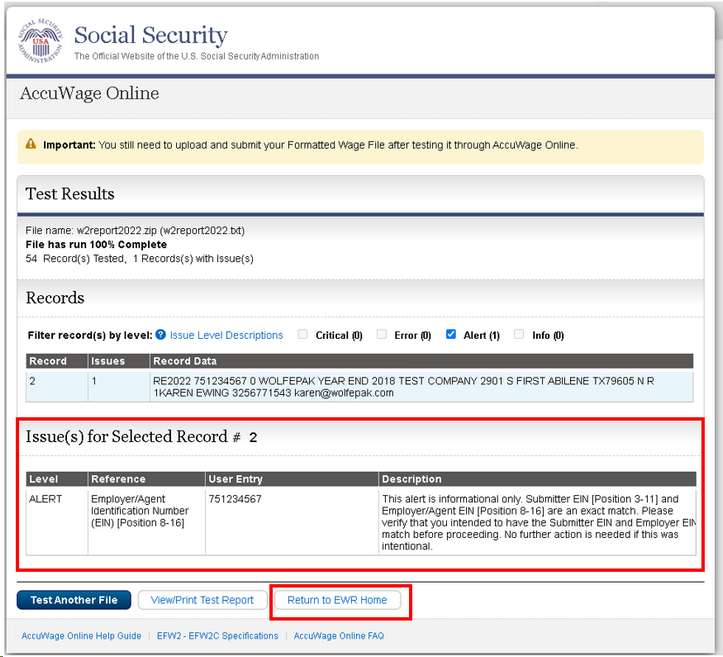
Submitting Finalized File
Check the box that you have read the information on the screen. Then click on OK.
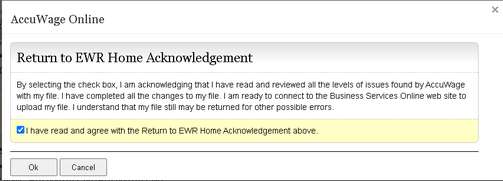
This will take you to the reporting wages screen again. This time, click on the upload formatted wage file tab. Click on the Submit a Formatted Wage File link.
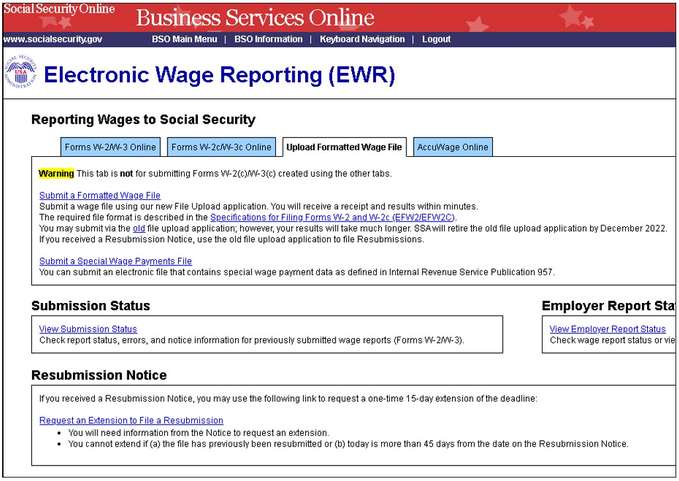
Next, select the type of file that needs to be submitted. Then click on Browse. This will allow you to browse to your file just like we previously discussed for AccuWage.
When you are sure you are ready, click on the submit button to submit your file to the Social Security Administration.