The View Trend function (F4 hotkey) includes various on-line display screens for reviewing the general ledger information in an easy and straightforward manner. There are three levels of detail that can be reviewed: Comparative Summary, Detail by Account and Detail by Journal.
The Comparative Summary View Trend screen can be displayed by selecting the View/Trend option in the General Ledger module / View Trend or by using the [F4] hotkey. The Summary level allows for the comparison of this year's activity to a previous year.
The net activity for each month and the corresponding year to date total are shown along with the comparison amounts and a dollar difference.
Year to Date shows cumulative for the year on a monthly basis.
Monthly shows net activity for each month along with the comparison amounts and either a dollar or percent difference.
View by Sub-Account - view the activity by Sub-Account. This option allows you to:
•Display multiple months (or one month) account activity for a Sub-Account on one screen.
•Display multiple months (or one month) account activity for all subs on one screen.
•Trend activity over time (with variances).
•Drill down to the transaction detail.
Thumbtack - click on the thumbtack in the upper left corner to make View/Trend appear in a separate screen. If you do this you can keep View/Trend open while still working in other areas of the program. (Note: switching to a different company or switching modules (i.e. going from General Ledger to Invoicing) will close the window. Examples of how this can be used:
•Use either summary view or Detail view as a reference when creating a new G/L entry (writing off old balances).
•Open a 2nd F4/View Trend and compare two different accounts.
•Open a 2nd F4/View Trend/Detail to compare two different years side by side.
View Trend Graph
The View Trend graph provides a visual presentation of the account by displaying graphical information for the selected years.
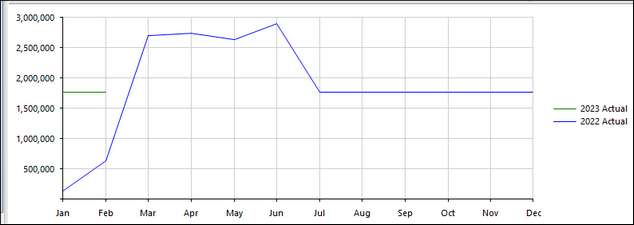
The Options button provides the ability to show/hide the graph if the Layout Option is set to “User Defined.” Additionally, user preferences set in the View/Trend Options screen below are saved for each individual user.
Ledger Query - The ledger query allows for transactions for an account or account/Sub-Account combination to be seen in a grid format. The detail can be viewed by one account/Sub-Account (the Sub-Account selection will be restricted to the Sub-Table entered for that account in Account Maintenance ) if needed, or by a range of accounts or Sub-Accounts. To see further detail for an entry, simply drill down by double-clicking on the entry. Pak Accounting also provides totals by Sub-Account and grand totals for all accounts/Sub-Accounts within the grid.
Based On: The View/Trend summary and Detail by Account can be viewed by Effective Date or Production Date.
Where you double-click determines the default date range that is used for the Detail by Account. You can change the date range, but you can save time by clicking on the right spot.
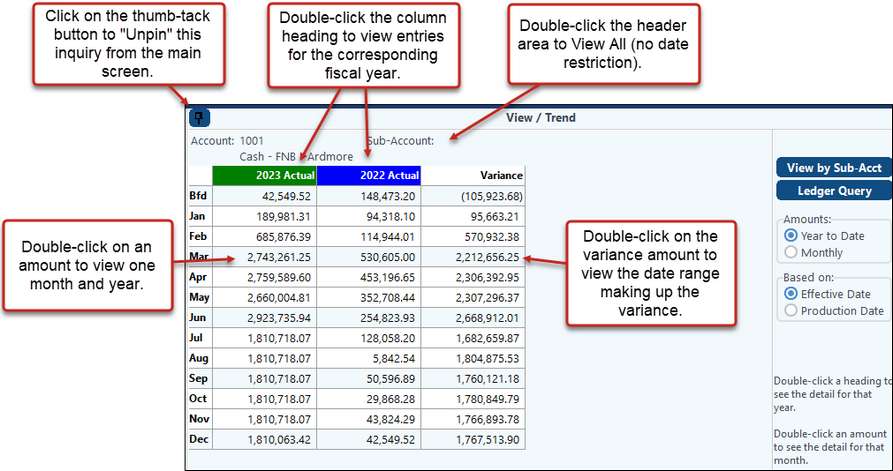
Buttons along the bottom of the View Trend Summary screen:
Prior - If this option is unavailable it will be "grayed-out". This button will take you to the preceding account/account-Sub-Account.
Next - This button will advance you to the next account/account-Sub-Account on the Summary level.
1st - This button will take you to the first account/account-Sub-Account on the Summary level.
End - This button will take you to the last account/account-Sub-Account on the Summary level.
Find - gives the ability to search for an account number/Sub-Account on this Summary level.
G-Year - The Detail by Account View Trend screen can be displayed for the current year by selecting the G-Year
H-Year - The Detail by Account View Trend screen can be displayed for the Prior year by selecting the H-Year
(note: Any previous years can be displayed for the G-Year and H-Year, changes are made in Options)
ALL-DTL - displays all the detail associated with the selected account
Options - The options button allows you to change which years you want to display if the layout option is set to "User Defined" as well as what information you want to display (dollar, budget, statistical quantity, or quantity). Additionally, the graph can be turned on/off if desired and up to 6 years of summary can be displayed at once. User Defined is the most popular View Trend layout. Additional Layout Options are "Budget" and "Price Per BBL".
Display # Decimal Places:
|
Allows the user to set the decimal places to the desired number. |
Based On: |
Allows the user to base their View Trend layout on effective or production date. |
Trend Graph |
Provides the ability to hide the Trend Graph on the summary screen. |
Menu-Clicking this button will cause you to exit View Trend.
Also see: