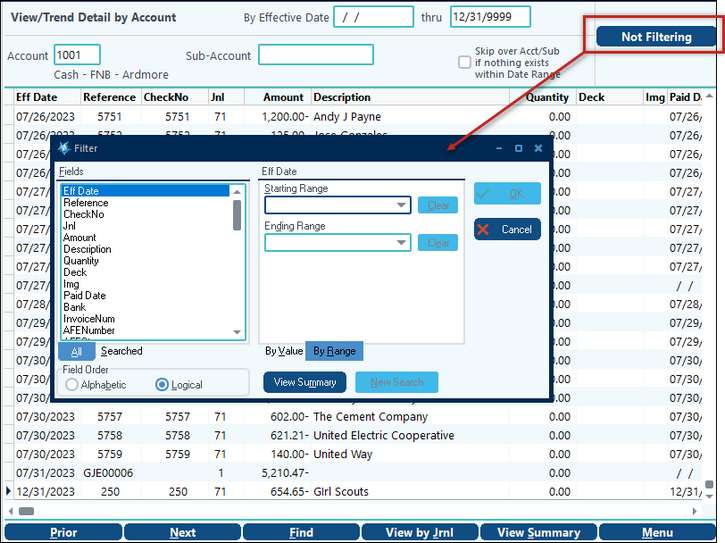The Detail by Account screen will show all entries for a single Account/Sub-Account for the date range specified from the Comparative Summary screen.
Best Practice: In View Trend, drag the columns that are important to you on the left side so they will be the columns being displayed whenever the detail screen is shown. This also makes them the first on the list of fields. Pak Accounting will remember this arrangement by user and by company.
By Effective Date |
The easiest way to reduce the number of entries is via the effective date range found at the top of the screen. This date is automatically set by the system based on the option you used to get here on the Cumulative Screen. However, you can always click on the date and change it. |
|---|---|
Reference |
Also see Next Number Assignment. This field shows the manual or system generated Reference Number. Many modules will have a prefix which indicates what type of entry this is. Accounts Payable will often use the check number on the payment entry. |
Description |
Pak Accounting does not allow for the Description field to be changed if the entry is to a Revenue/Billing account and has been billed and/or paid. |
Sum |
Clicking on this button will give the number of entries and the sum of all entries that fit the date, account, and Sub-Account criteria. Use the Shift or Ctrl buttons on your keyboard while selecting entries. Shift will select a range, while Ctrl will select individual lines that are clicked on. Selected entries will be highlighted in light blue, and the totals will be at the screen's bottom. |
Right-Click Menu Options
View A/P Check Info and Coding (Right-Click Option) |
The right click option for "A/P check info and coding" only shows on A/P check journals that are sent to General Ledger individually (i.e. one line per check instead of one line for all checks written). It will open a new screen that displays the check detail and coding information. (Note: You may also double-click the entry line to take you to the A/P Check Info and Coding screen) The A/P Check Info and Coding will appear on any check record, regardless if you double-click from within the Cash account or the Payable account. The system will indicate if the check is outstanding, cleared with a date, or voided with a date in the top right-hand corner of the screen. If a scanned document is associated with the invoice. A graphic document, When in the A/P Check info and Coding, you have the capability to right-click and choose "View Invoice". If the entries paid come from Pak Accounting's Invoicing module, this will show the actual invoice from the Invoicing module. (Hint: For this feature to work you must have the journal number used by Invoicing set in General Ledger, Master File Maintenance, Journals, as Invoicing.) |
|---|---|
View A/P History |
The right-click feature will also allow you to View A/P History. This will allow you to view pertinent invoice information to include the status, routing (if applicable), and events. |
Unpost Journal / Jrnl-Ref |
The system will not allow the Handwritten Check journal (typically journal 71) to be unposted for an entire month due to the possibility that entries may have already gone through a bank reconciliation cycle. Additionally, the system will not allow you to change the effective date or the account/Sub-Account of an entry that affects the cash account if it falls within a completed bank reconciliation cycle. |
Setting one or more “Filters” is another way of reducing the number of entries being displayed. Filtering causes the system to ONLY display the entries that meet the filtered criteria. The Not Filtering/Filtering button serves both to call up the filtering dialog screen and also indicate if there are some filters currently being applied. Clicking on the Not Filtering button:
The filtering dialog screen is divided into the 3 sections from left to right. A simple filter has you selecting a field left most section), keying in a selection criteria (middle section), then clicking on OK (right most section).
To remove a filter that you have in place, either move to a different Account/Sub (Navigation buttons along the bottom: Next, Prior, Find) or click on [New Search] and then [OK]. |