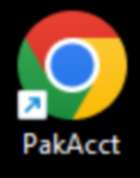Note: Minimum Network Speed for WPA is 20 Mbps down and 5 Mbps up.
Each PakEnergy Accounting user is assigned their own icon and will receive an email similar to the one below.
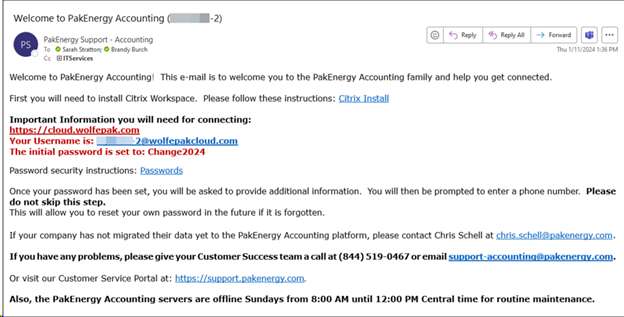
Citrix Install
To access PakEnergy anywhere, you will need to install the Citrix Workspace application on your local workstation. This information will typically be sent to you in a welcome email.
Windows Version:
https://www.citrix.com/downloads/workspace-app/windows/workspace-app-for-windows-latest.html
Mac Version:
https://www.citrix.com/downloads/workspace-app/mac/workspace-app-for-mac-latest.html
If you are accessing the environment from a mobile device, you will need to download the application from the App Store or Google Play.

Once the file downloads, install the file as an administrator.
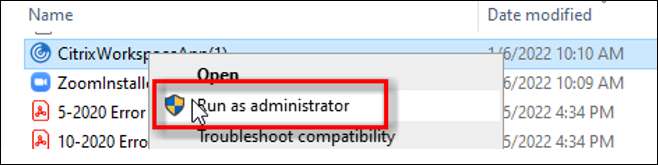
Choose the defaults for the installation. At the end, the installation will ask you to add an account, but you can skip this step.
Once Citrix is downloaded, you are done. You will not be logging in from here.
Logging into PakEnergy Anywhere (WPA)
Go to https://cloud.wolfepak.com/
The username and initial password are in the Welcome to PakEnergy Accounting email. This username is not your email address.
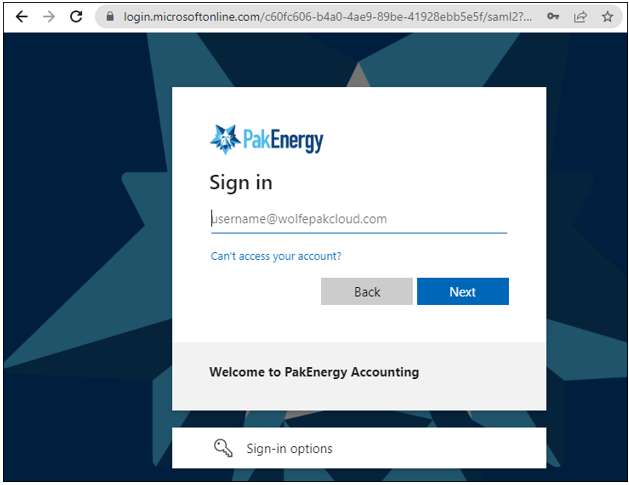
•WPA users can reset their passwords from the login screen. Type in your username and click next. Click the option ‘Forgot my Password’. This process will utilize a mobile phone number set up initially for SSPR (self-service password reset). If the phone number doesn’t match, our support team can have the password and SSPR reset for you. You can only reset your password one time during a 24-hour period. If it needs to be reset, Pak Accounting IT support will have to reset it manually.
•If the password has expired, the system will default to the black Windows login screen. Please use an incognito window (Chrome) or a new private window in Firefox to reset your password.
•Password requirements - To meet the security requirements of the server, the password needs to be at least eight characters in length and contain characters from three out of the following four categories:
oUppercase characters (A through Z)
oLowercase characters (a through z)
oBase 10 digits (0 through 9)
oNon-alphabetic characters (for example: !, $, #, %)
•Examples:
oAbilene!
oTexas2011
ozip#79601
•Passphrases are sometimes easier to remember and meet security requirements as well. Examples:
oAccounting Rocks!
oI like #33
PakEnergy Anywhere Shortcut on Desktop
Drag and Drop the site information to the desktop. This will create a shortcut on your desktop to the PakEnergy Accounting webpage
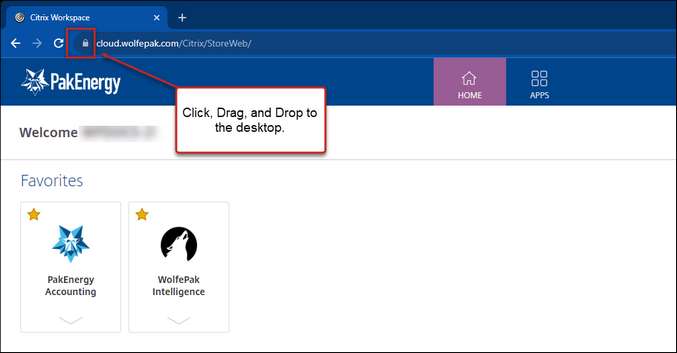
Right-click on the icon to rename it to a name of your choice if you like: