Found on the Home page in the top right-hand corner of the screen.
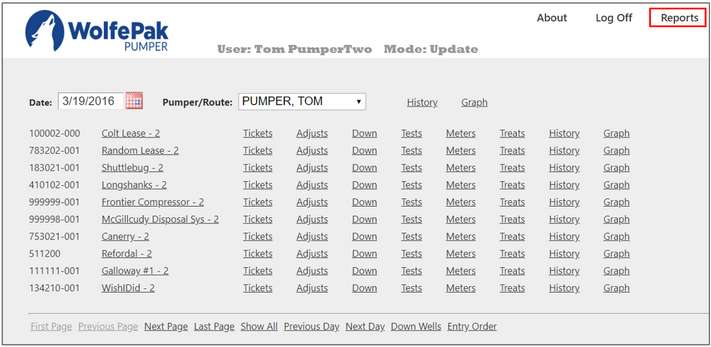
Selecting a report will turn that report name green and will show the report parameters to the right. Below are descriptions of different options that may be available.
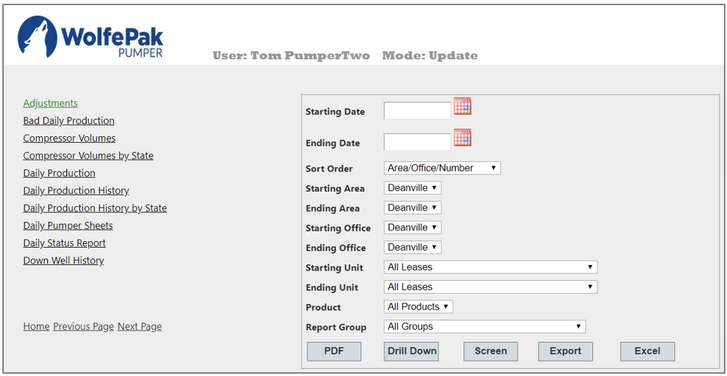
Start/Ending Date |
Used to select the date range. Some reports are for a single day in which case only one date is input. |
Starting/Ending Area |
Used to limit the report to a range of areas. If the report is produced by a foremen or pumper, the report can only be produced for the foremen or pumper’s area and another one cannot be selected. |
Staring/Ending Office |
Used to limit the report to a range of filed offices. If the report is produced by a pumper, the value will be the current field office and cannot be changed. The field offices available for a foremen will be limited to the ones they oversee. |
Starting/Ending Unit |
Used to limit the report to a range of units/leases or to select an individual unit/lease. |
Sort Order |
Sort order drop down menu will be available if the report supports different sort orders. The range selection for the unit/lease will vary depending on the sort order chosen. The options are: Area/Office/Number – The unit range selection will be by number. Area/Office/Description – The unit range selection will be by name/description. Area/Office/Pumper – The unit range select will be by pumper. Unit Number – The unit range selection will be by number. Unit Description – The unit range selection will be by name/description. |
Report Groups |
Ad Hoc user entered lists of leases/units that can be used for reporting purposes. If a report group is chosen the other options can be used to further limit the leases/units reported. |
Reporting Company |
If the user has the privilege level, they may be allowed to select a reporting company. Used to limit the leases/units reported. |
Optional Parameters |
Printing of notes on the report can be suppressed on: Daily Production Daily Production History Bad Daily Production Water Hauled |
Possible Drop Down |
Used to further limit the report items •Down Well History report can be produced for a specific down time reason. •The Production Treatments report can be produced for a specific treatment type. |
Output Options |
After the report is chosen and the parameters have been selected, the report can be output the following ways: PDF: The report can be manipulated using the standard PDF functionality. It can also be printed or emailed. Drill Down: Format is available on limited reports. It produced the information in a drill down format. The nodes can be expanded to view the report details. Back: Link returns to the report parameters page. Screen: Link will output the report to the user’s screen. Controls at the top can be used for navigation. Search Icon – Allows searching the document for words or phrases. After a word or phrase has been entered use the Search button to initiate the search. Any occurrences will be displayed. Click on one to move to desired section of the report. The Clear button will clear the search. Document Map – Displays a section that can be used to navigate the report. Toggle Sidebar – Button will hide/show the side bar. Export: Export the raw data to an Excel spreadsheet. After the report is built, the Download button is used to complete the action. Select the file to open it. Some browsers will open the file automatically depending on the settings. Select Yes on the pop up to open the Excel file. Excel: Outputs the formatted report to Excel. Producing the report follows the same steps as the Export function. |