This tab is not used in First Purchaser; it's used for Production. Make sure the Track Production box is unchecked.
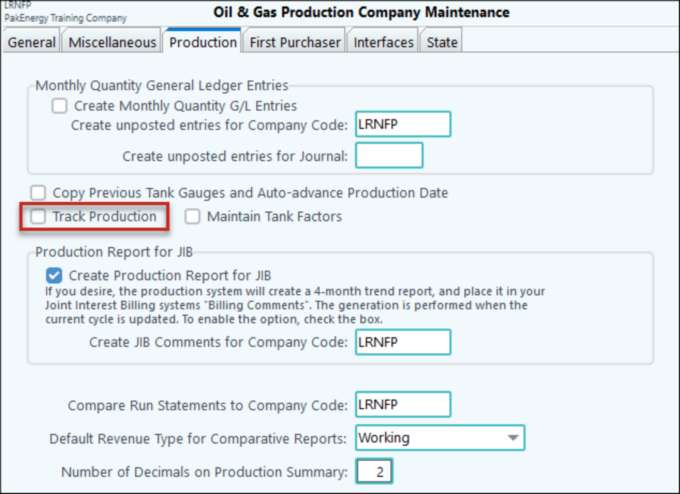
Company Maintenance > Production Tab |
|
|---|---|
Monthly Quantity GL Entries |
Check this option to create 100% and Royalty quantity entries (based on company NRI % found on the production tab of the Property Maintenance Screen) as part of the monthly cycle "Close out month" procedure. The account numbers to be used to record each product's monthly production quantity is found on the Product Master. The Sub-Account used will be the property's GL/Check Stub / Revenue/Billing property # as specified on the Production tab of the property.
Create unposted entries for Company Code: enter the company code in which the entries should be generated. Create unposted entries for Journal: Define the journal number that the generated entries will post to in the GL. |
Copy Previous Tank Gauges and Auto-advance Production Date |
Check to auto copy tank gauges to the next month. |
Track Production |
Check to track production. If this option is unchecked (not enabled), then disable the following production options: "Consider production sold at time of data entry", "Sold Disposition Code", and "Enter Readings in Daily Production Maintenance". Also, don't display error: "Production for non-tanks must be considered sold when entered." |
Maintain Tank Factors |
Check to maintain tank factors for every month. |
Create Prod report for JIB and Create JIB Comments for Company Code |
If you desire, the system will create a 4-month trend report and place it in your Joint Interest Billing systems "Edit Billing Comments". This is located in your monthly cycle and/or distribute combine of your JIB cycle. The generation is performed when the current cycle is updated. To enable the option, check the box at the "Create Production Report for JIB" prompt. Enter the company code for your General Ledger company. |
Compare run statements; Revenue type |
The First Purchaser system produces a powerful report that compares the dollar amount you should receive from your crude purchaser, to the amount you actually received in check stub. Insert the company number. At the "Revenue Type" prompt, enter the default revenue type. |
Default revenue type |
Select Revenue type to use with comparison report. Default is Working. |
Number of Decimals on Production Summary |
Type in the number of decimals to be printed on the production summary. Monthly Cycle decimals can only be set to 0 or 2. |