Overview
Pak Accounting now allows multiple pricing structures within the same contract and effective date by the introduction of Price Base Codes. These are typically used with Composite Price Indexes.
Composition is used to combine 2 or more price indices together. To use a Composite Index, first the individual indices must be set up. Then, create a new Price Index with the Index Type set to Composition and enter a Price Index name. Save. The screen will change allowing you to select the individual price indices using the green plus sign. Use the drop down to select the individual price index that should be included in the composite index. Repeat until all indices have been added.
Example: The price contract calls for WTI ($3.48) + Argus ($92.9478) for a total price of $96.4278. Accommodate this pricing using a composite price index. Set-up would include one Price Index for WTI at 3.48, a separate Price Index for Argus at 92.9478, and then a composite index to add the 2 indices together.
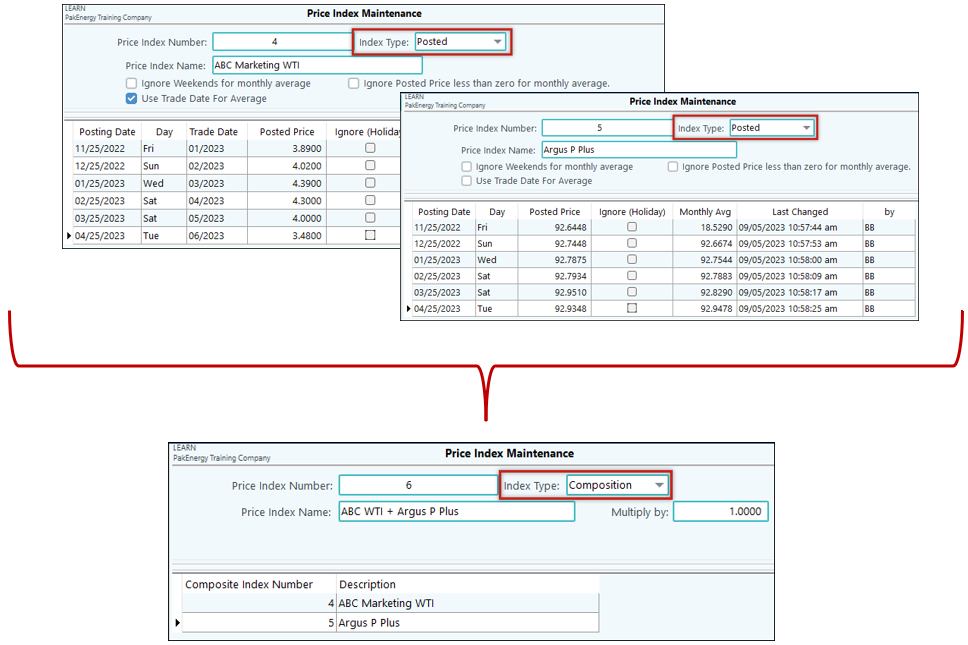
Setup
Price Based Code
The Codes are user defined and can be used to differentiate pricing between crude grades and/or multiple purchase and sales structures.
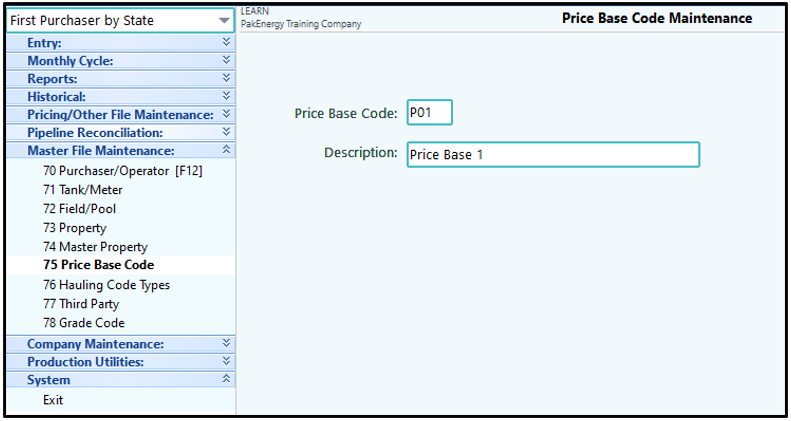
Company Maintenance
The options to turn this on can be found under Company > First Purchaser tab > Advanced sub-tab. Check the “Pricing at Property Level” box.
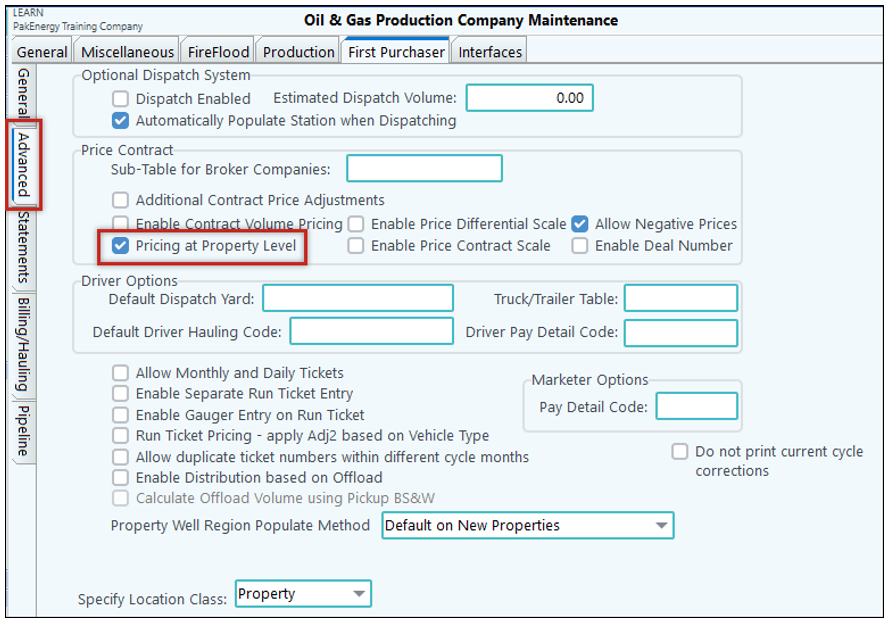
Price Contract > Pricing tab
Once the feature is turned on, there is a new column on the Price Contract > Pricing tab. Here, Price Base Codes can be assigned to set up multiple price structures on the same contract.
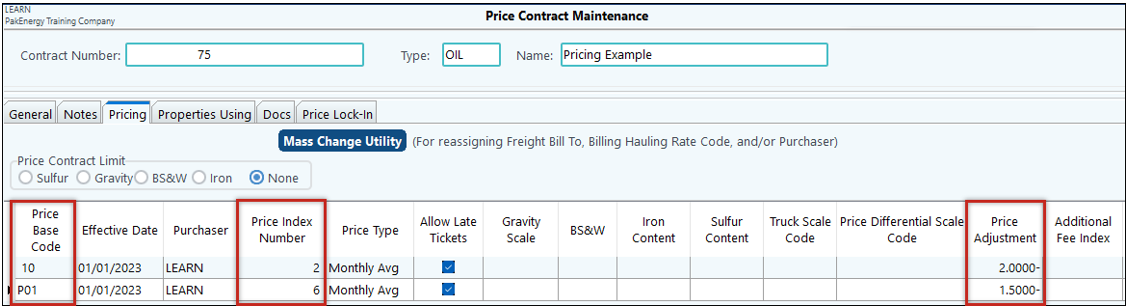
Price Contract > Properties Using tab
Once the codes are setup on the Pricing tab, they are then attached to properties on the Properties Using tab. This ties together the property, price base, and contract allowing for validation.

Price Contract from Property Maintenance View (for reference)
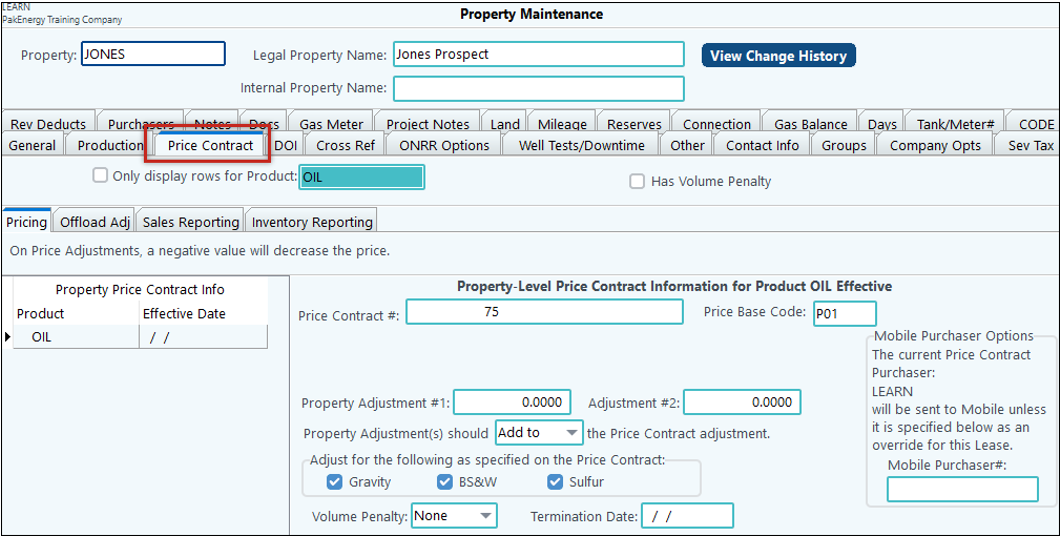
Process
Once we enter in the ticket, we can see the linked Contract and the Price.
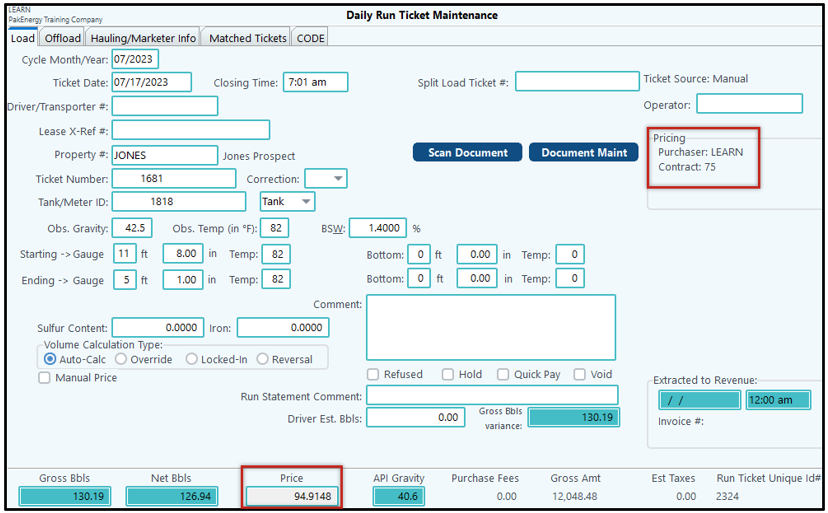
Reporting
Price Test on the Properties > Price Contract tab
To review how the price was calculated on a ticket, the Price Test in Property Maintenance can be utilized. For example: we can the ticket we entered in for JONES. Property Maintenance > Price Contract tab > Pricing sub-tab > Price Test.
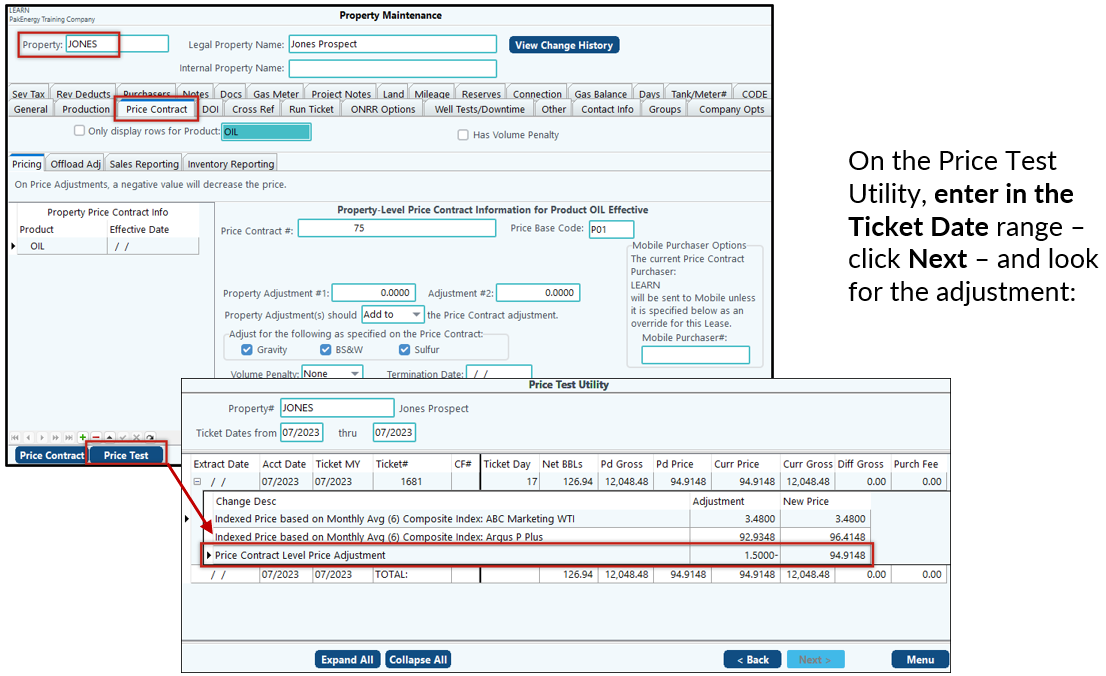
P-10 Price Components Detail – Excel export would give more info.
This report exports a real time detail of the pricing components run tickets. After entering in the search criteria, you can either Print/View to see a report or File-Save As to export it to Excel.
This is an example of the run ticket entered in for JONES 7/2022.
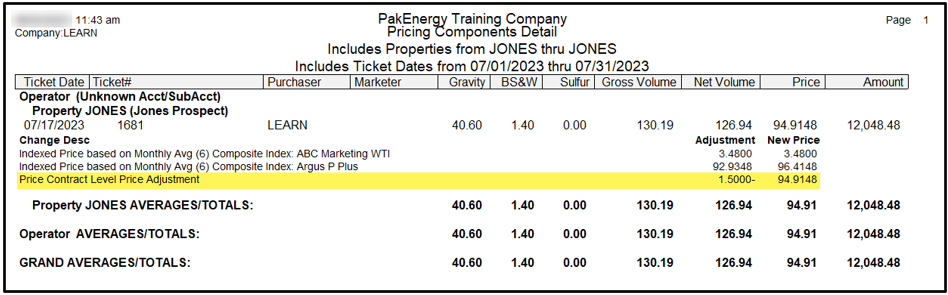
T-9 Run Ticket Views
This customizable Run Ticket grid view allows you to check the Price Base Code and Contract Code.
Click on the menu icon to select which columns to view – including Price Basis Code and Contract Code.
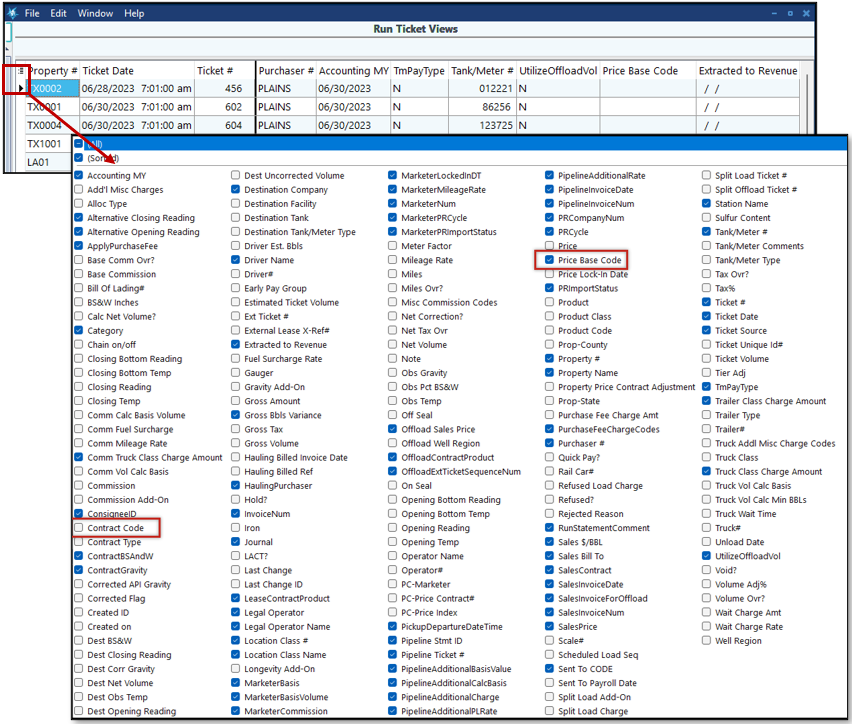
In this example, columns were rearranged to make it easier to view. See Grid Views for more information on how to work with Grid Views.
