Sorting by High/Low range
Group reporting has some additional Utilities to help you print your report in certain sorting order based on financial data related to the Sub-Account. For example, printing from Highest to Lowest income or vise verse.
Set up the group, and then select Utilities in Group Reporting.
NOTE: The settings on this setup must match the report being run for correct numbers to pull in. Including Account Range, As of Date, and the Month/YTD/ITD settings.
Top Ten Example:
We want to sort the Sub-Accounts in order to see which property is producing the most revenue. Because revenue has a credit balance in the General Ledger, to find out which property is producing the most revenue, it is necessary to use Low-to-High. The Sub-Accounts will then be showing properties with the highest revenue first.
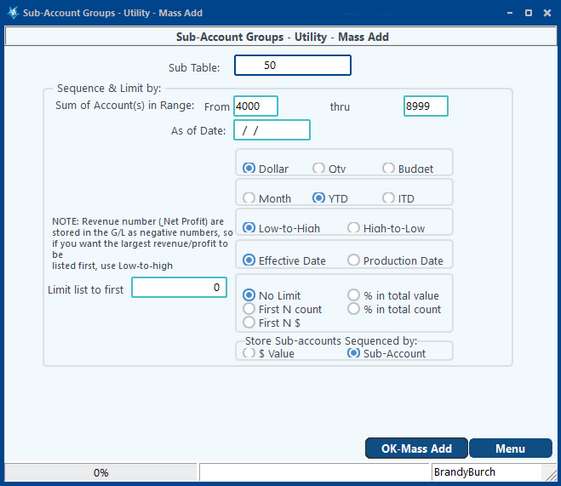
Lowest Ten:
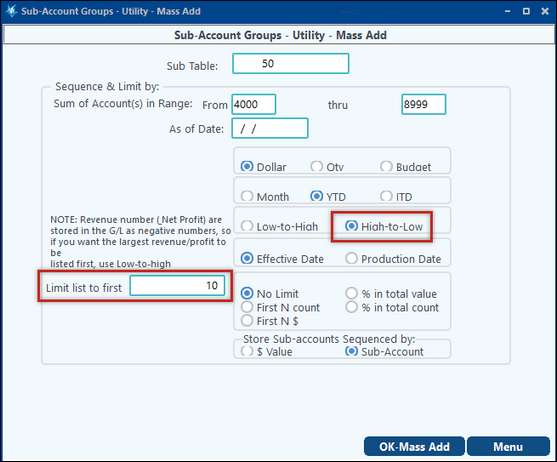
Click on “Ok-Mass Add” to generate the group after all options are chosen.
Examples to produce the following results: (assuming the defined account range equals the company’s net income range from 4000 to 8999) |
“Limit list to first” value entered |
Option selected |
List all Sub-Accounts (example A) |
N/A |
No Limit |
List the top 10 Sub-Accounts contributing to net income |
10 |
First N count |
List first $75,000 worth of Sub-Accounts contributing to net income |
75,000 |
First N $ |
List top 70% of Sub-Account dollar value contributing to net income (example B) |
70 |
% in total value |
List top 30% of actual Sub-Accounts contributing to net income |
30 |
% in total count |
Limit Sub-Accounts Based on Net Income
Limit Sub-Accounts Based on Net Income is a Feature on the Financial Groups tab for any report that will limit the group reporting based on a dollar comparison.
What does that mean?
What if you wanted to see income statements individually for each of your Texas properties? Then you would use Group reporting for TX properties.
But, what if you wanted to see an individual income statement only for your Texas properties that had a profit (exclude the ones with a loss)?
To accomplish this, on the Financial Groups tab where the TX group has been specified, check the box for “Limit which Sub-Account(s) to be included in Group, based on dollar comparison.” Next, set the “Criteria for” to Sum is less than and keep the amount to zero. This will generate the report to show which Texas properties were profitable.
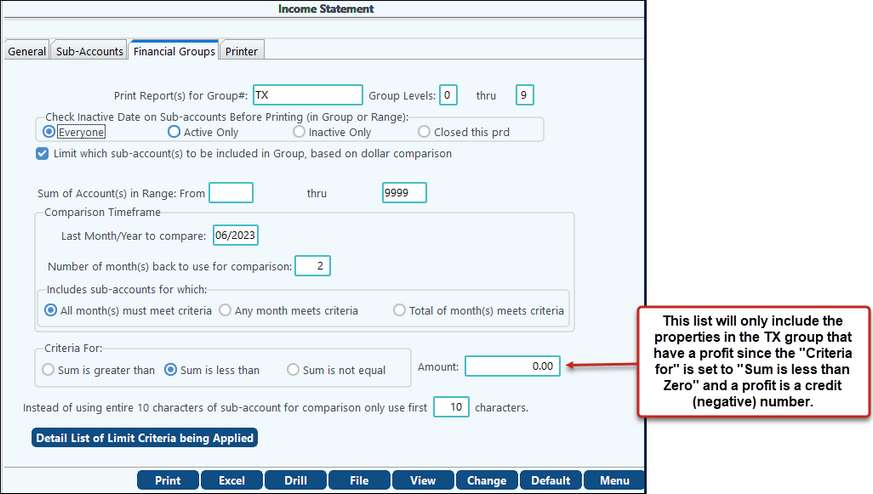
The report will show a company-wide statement, a group-wide statement, and a statement for the individual Texas properties that had a profit.
To print the sorted group see Printing Reports for a Group.
NOTE: The sort is based on an as of date (effective date of the G/L). It will only sort based on a financial report printed on that date. You must run the utility again to sort for other dates.