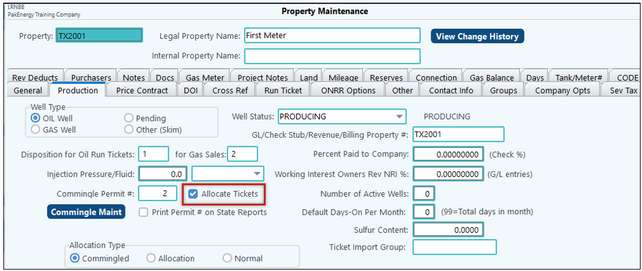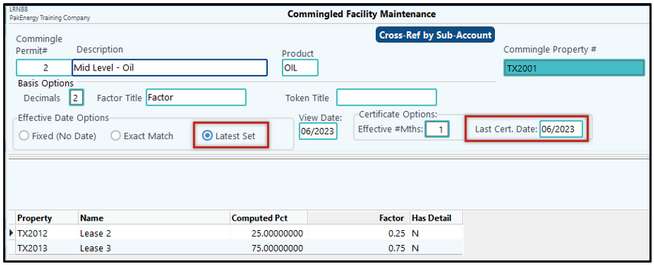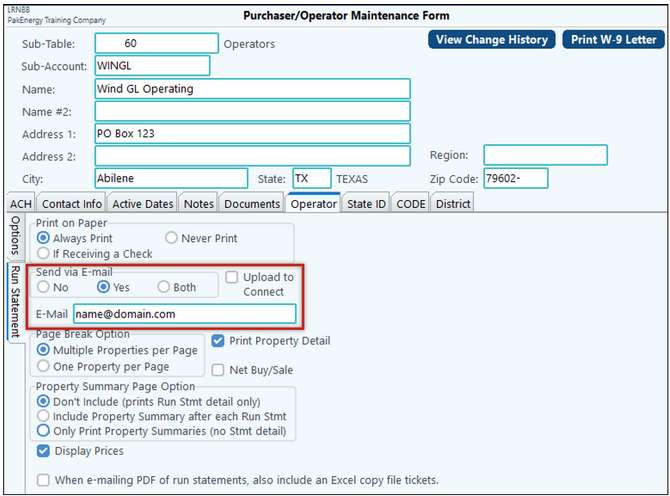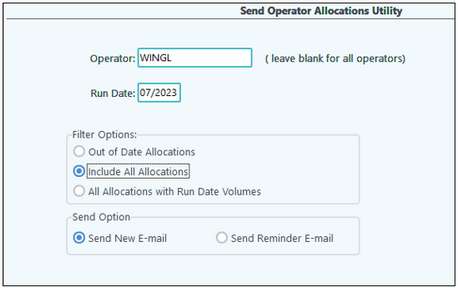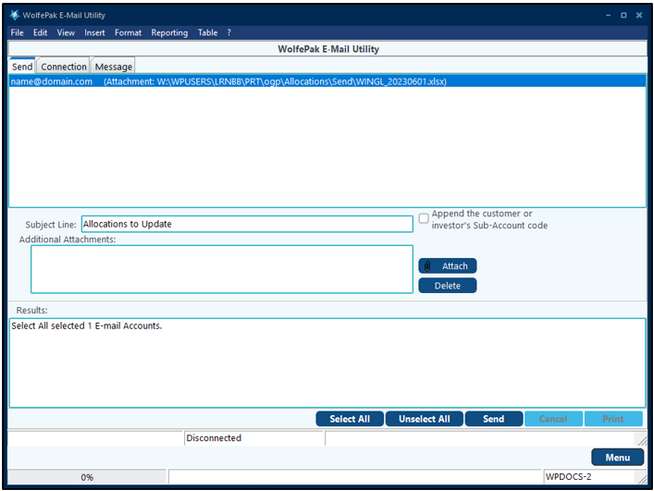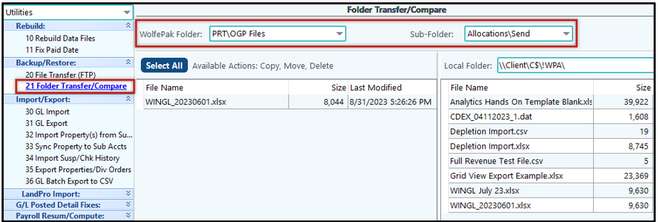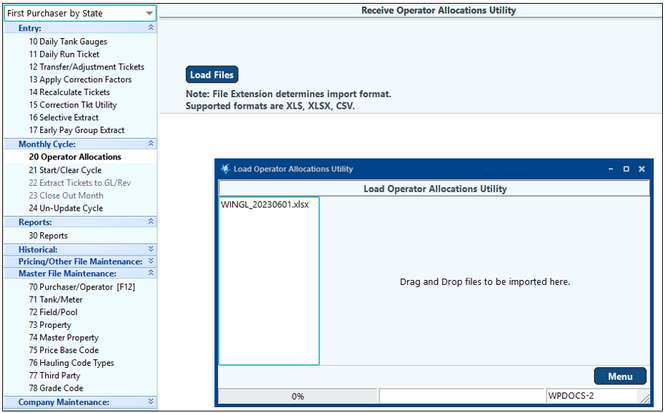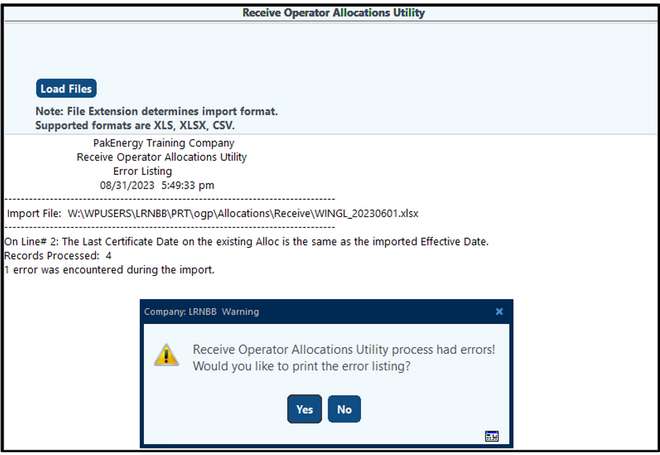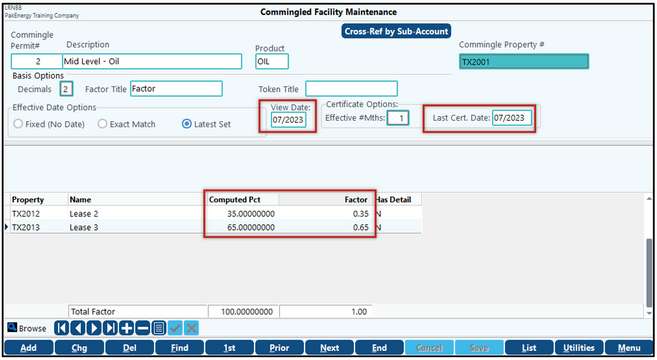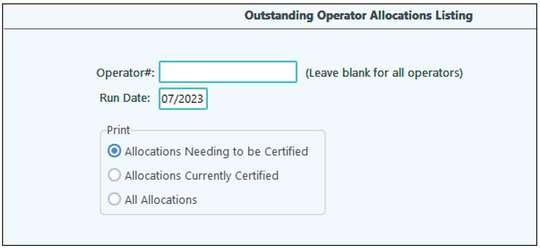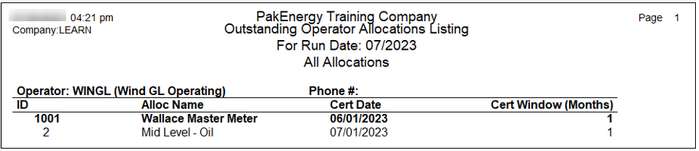This allows you to send and receive operator allocations. This creates an Excel format file that you can send to your counterparty. They can fill it in, send it back to you, and you can easily import it.
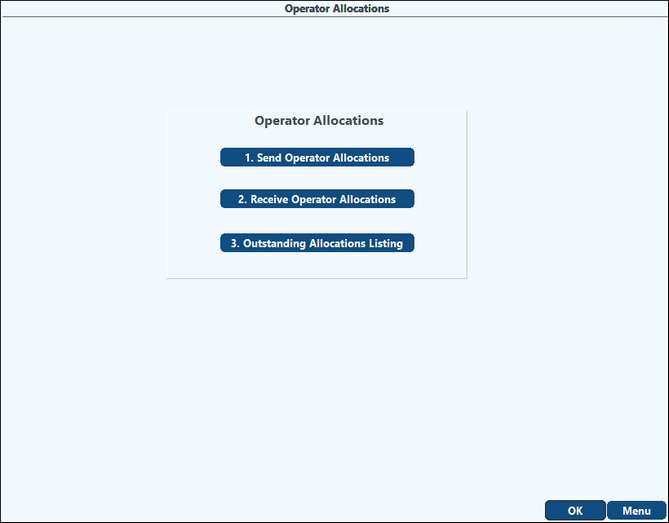
Properties•This process is to be used with Commingled properties. On the Commingled property, make sure the Allocate Tickets option is checked.
•In Commingled Facility Maintenance: oThe Effective Date Options must be set to “Latest Set”. oThe Effective #Mths is optional but is used with the Outstanding Allocation Listings report. If left at 0, the allocation will not pull into the reports. oThe Last Cert. Date needs to be the prior month. oFactor must equal 1.0 for import to work properly. It cannot be used with Factor Title / Token Title such as Days On.
OperatorBefore you begin, ensure the Operator has an email assigned to them. This is done in Purchaser/Operator > Operator tab > Run Statement sub tab > Email.
|
After clicking on the 1. Send Operator Allocations, you will need to fill in the selection criteria.
•Choose the Operator you would like to send from the drop down (or leave Blank to send all). •Select the Run Date you need updated percentages for. •Select the Filter Options: oOut of Date Allocations oInclude All Allocations oAll Allocations with Run Date Volumes •Choose if you want to send a New E-mail or a Reminder E-mail. This creates the template that will be emailed to the Operator. •Then hit the OK button. The Pak Emailer will pop up, and you can verify the email address that will be sent (you can select to send to just a few, one, or all); you can also add a message on the Message tab if you would like, when ready, hit Send.
A new folder called Allocations will be created in your company folder > PRT folder > OGP folder. This can be accessed through Utilities > Backup/Restore > Folder Transfer/Compare. The send folder is a temporary holding folder; it will generally be empty.
However, another user can access the Send file while you have the email window open. The Receive folder will hold the excel files after you load them in the Receive Operator Allocations.
Here is a sample of what the Operator will receive. The Previous% column is read only and cannot be altered. Operators will enter percentages in the New % column and then email back the spreadsheet. Note: There must be a date in the Previous% column. This is pulled from the Last Cert Date in Commingled Facility Maintenance.
|
When you receive the Allocations back choose Receive Operator Allocations. After the Operator has filled in the template with the updated allocations. •Select the Load Files Button. This will bring up a pop-up window "Load Operator Allocation Utility". •You should already have a saved file, from that file location Drag and Drop the file into the Load Operator Allocation Utility screen.
•Once the File is loaded, click on menu to close out of the Load Operator Allocation Utility screen. •Then select OK on the main utility screen. You will receive a confirmation screen letting you know the import is complete. If there are errors, a report will print letting you know what the errors are.
After the file is imported the Commingle Allocation will be updated with the new date and a Cert date as well showing the File has already been imported.
|
This report is used with the Effective #Mths and Last Cert Date fields in Commingled Facility Maintenance found in Property Maintenance. Note: if the Effective #Mths is 0, the allocation will not pull into any of these reports. Select the Operator, Run Date, and Print type for your report. Leave the Operator blank to pull in all Operators.
Allocations Needing to be Certified will look at the Last Cert Date and #Mths to see if the Commingle is valid for the Run Date selected.
Allocations Currently Certified will look to make sure the Cert Date is in the current Run Date period selected. Note: if the Cert Date is past the Run Date selected, then the Commingle will not pull into this report.
All Allocations will pull in all the Allocations.
|