Once you have successfully signed in you will need to select the company you would like to work with. This screen is also a great way to keep up with the greatest up-to-date news.
Type in the company code you would like to work with. Or, to get a drop-down of available companies, in the Company field at the top, click on the ellipsis box […]. Select the company you want to log into.
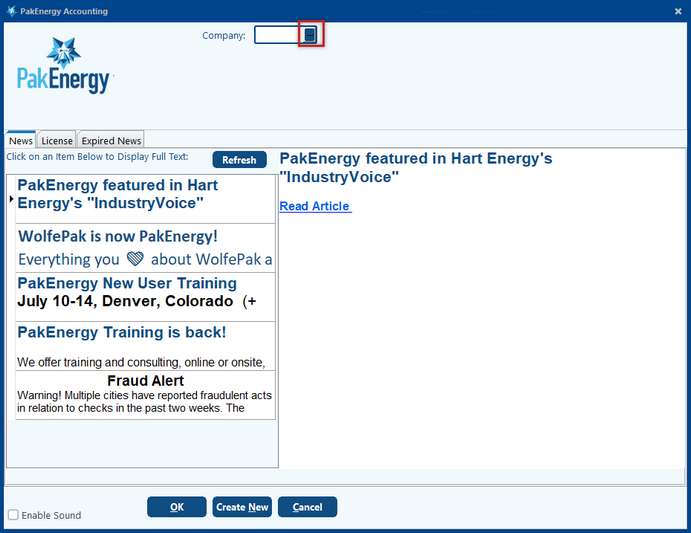
The system will prompt you for a company code.
i.The company code is the 5 character code for your company. The code can be alpha or numeric or a combination of both (Do NOT use spaces or punctuation characters). For example: ABC, 12345, ABC12 and 1A2B3. If a company is created with less than 5 characters the system will proceed it with zeros to fill it out. For example: ABC will become 00ABC.
ii.To get a drop down of available companies, in the Company field at the top, click on the box with the “…”. Select the company you would like to work with. If you do not see your company in this box, or you are still seeing companies you have removed, click on the Refresh button.
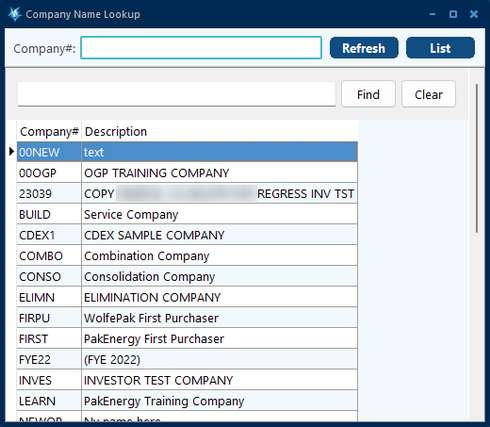 |
iii.If the company code exists: either enter in the code (if you know it) or use the drop down box to the right of the Company field to look up what companies have already been setup. Click OK at the bottom of the screen. If a password is required you will be prompted to enter it at that time. If no password is required you will proceed straight to the Main Menu.
iv.If the company code does not exist: Enter in the code you would like to use for your new company and click on Create New at the bottom of the screen. This will prompt the Quick start feature - you have the option of using Pak Accounting's quick start feature to assist you in setting up your company. Yes, will use the quick start. No, you will proceed to the company master maintenance screen.
b.The News tab will keep you up to date on Pak Accounting events. This changes often to keep a close eye on it.