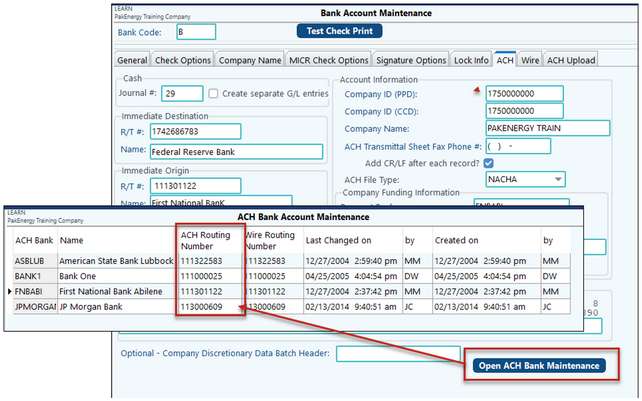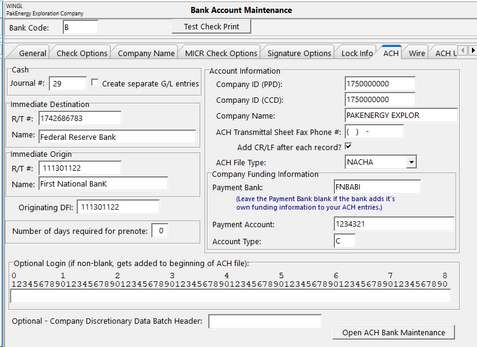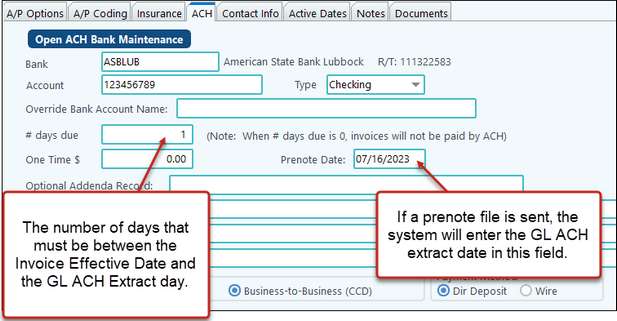Note:
•This setup is not for Payroll or Revenue ACH. Please see Payroll ACH or Revenue ACH.
•GL ACH will not prevent items from pulling into an A/P check run. Process your GL ACH items before doing a check run.
Overview
General Ledger ACH is an add-on module with the ability to:
| 1. | Pay outstanding Accounts Payable (both accrual and cash basis A/P). |
| 2. | Collect outstanding Accounts Receivable invoices or balances due. |
| 3. | Pay or Receive Revenue Billing through ACH (Automated Clearing House). |
Pak Accounting Interface: G/L ACH interfaces with Accounts Payable, Accounts Receivable, and Revenue / Billing to send or receive payments from customers / vendors / owners.
1. Setup an ACH journal number in the General Ledger module > Master Files Maintenance > Journal. This will help keep all ACH entries separate from other entries.
NOTE: Many credit unions will use a different routing / transit number for direct deposit vs. what is encoded on their checks. It would be a good idea to call the credit union to verify the number.
NOTES: •If you do not see the ACH tab in Sub-Account Maintenance, go to General Ledger > Master File Maintenance > Sub-Table, find the Sub-Table # you are working in and select the ACH tab. •The Optional Addenda record prints a description on the ACH file and statements. The ACH type (PPD or CCD) depends on what your bank requires. ***If you are going to submit CCD type transactions, please notify your bank in order for them to prepare to receive these transactions.***
NOTE: If a prenote test file fails, return to the Sub-Account maintenance, ACH tab and clear out the prenote date to process another test. Additionally, the system will not allow the input of special characters (-, ", :, etc.) when entering account information. Only numeric values may be entered.
|
Using GL ACH:
G/L ACH Cycle:
| 1. | Extract the accounts receivable and/or accounts payable information to send to the bank. |
| 2. | Use the Edit Grid to hold any transactions. |
| 3. | Check the Edit listing for any problems. |
| 4. | Print Statements (optional). |
| 5. | Update to create the ACH file and create the general ledger entries. |
Voiding Payment - see Voiding GL ACH Payment