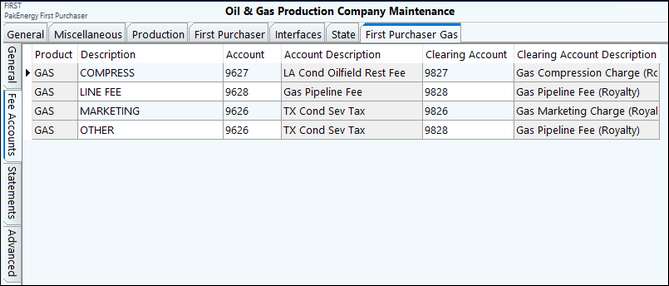Since the First Purchaser tab in Company Maintenance is for tracking Oil, this is a new tab specifically to track Gas. In addition, there are several sub-tabs along the left-hand side of the screen.
Typically, once these items are set up, they do not need to be changed.
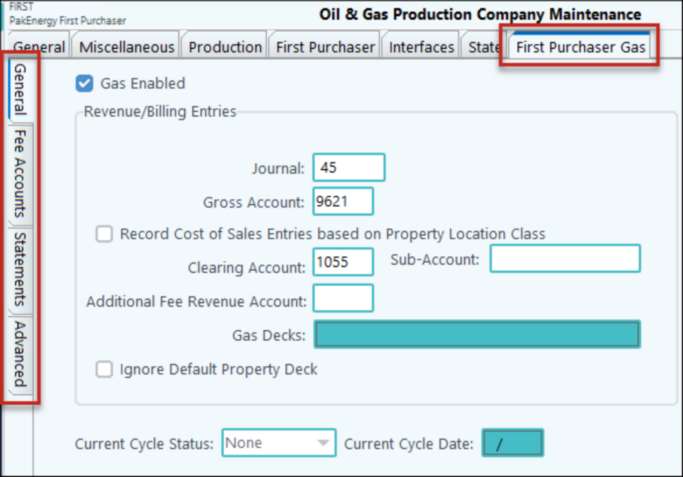
General sub tab
Gas Enabled |
Opens up a new field in Property Maintenance – Company tab ‘Default Gas Deck’. Opens up Gas Purchaser menu at the bottom of the menu tree. |
Journal |
Unique journal to record revenue entries when extracting gas tickets to the revenue system. |
Record Costs of Sales… |
Select if you need to record cost of sales to multiple Accounts/Sub-Accounts. Location Classes will need to be set up and identified on each property. |
Clearing Account/Sub-Account |
Unless you are using the option to record cost of sales entries based upon property location class, identify the revenue clearing account here. If the account is associated with a Sub-Table, leave blank unless the Sub-Account is constant. |
Add’l Fee Revenue Account |
To add an additional fee to the price contract, identify the revenue account to record the entry to when extracting run tickets to the revenue system. This will enable the field on Price Contract |
Gas Decks |
Is only editable if the Ignore Default Property Deck box is checked. This is a free form field where you can enter in the name of your Gas decks on the DOI. |
Ignore Default Property Deck |
If checked, the Gas field will be editable. The deck set in that field will be used and the default set in Property Maintenance – Company Opt tab will be ignored. |
Current Cycle Status |
Shows the current cycle status. |
Fee Accounts sub tab
Product |
This populates with Gas and is not editable |
Description |
This is a free form field. Enter up to 20 characters. |
Account and Account Description |
Use the drop down to select an account. Only accounts with a Category Name of Other or Product and a Product Code of Gas on the Account Maintenance will be visible. The account name will default in the Account Description field. |
Clearing Account and Clearing Account Description. |
Use the drop down to select an account. Only Account Types of asset, liability, income and expense will display. The account name will default in the Clearing Account Description field. |
Once setup, they will be used to setup Gas Fees under Pricing/Other File Maintenance – Scales and Rates.
Statements sub tab
Set company wide options for your statements including if your company name, address, or logo will be printed on the statement. You can also select the type of Excel Format you would like to use.
Advanced sub tab
# of Decimals to Use for Volume |
set to 0, 1, or 2. This can be seen on the Gas Ticket Maintenance screen in the MMBTU and MCF fields. |
BTU Options |
When calculating MCF on gas ticket maintenance: •If BTU/scf is checked use this formula when calculating MCF: MMBtu/BTU factor * 1000 = MCF •If unchecked use this formula to calculate MCF: MMBtu/BTU factor = MCF |
Display External Ticket # |
|
Validate Tickets Have an Active Price Contract |
|
Enable Manual Price |
Also see First Purchaser Gas Overview