To Record Receipts of Parts or Services
1.In the Approval Grid, click on the PO Receiving tab.
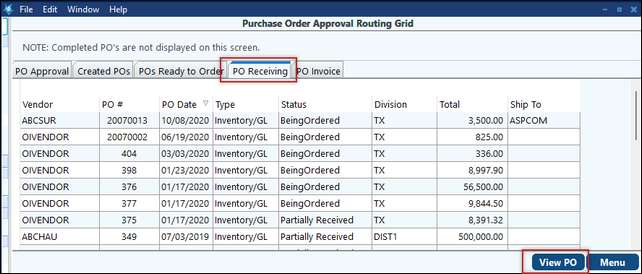
2.Select the PO for those parts or services. You may double-click on that PO or click on the View PO button after you have selected the PO.
3.The screen will open on the Receipts and Vendor Invoices tab of the PO. Click on the Receive button.
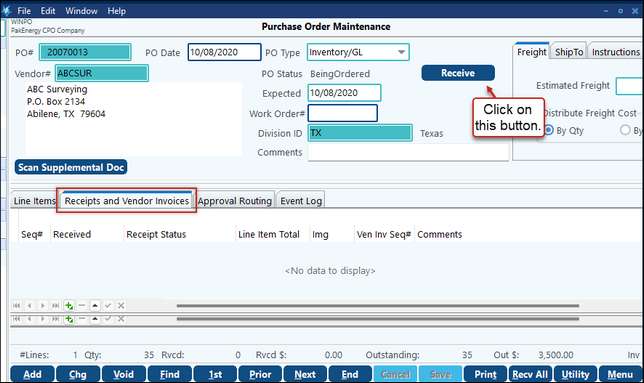
If the full amount of the line has been received, click the box in the Match column next to that item. Or, if all line items have been received in full, you may click on the Match All button in the bottom left corner of the screen. If only part of the line item has been received, enter the quantity received in the Qty Received field. If partially received, the system will create 2 lines in the PO automatically. Click on the Receipt On Hold button to place an order on hold. Enter any notes into the Comments section.
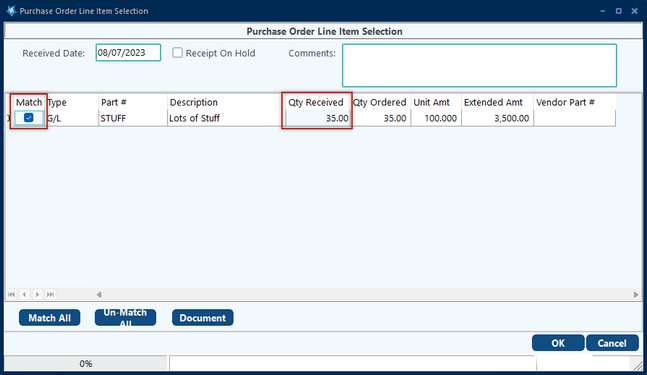
4.When the quantity received has been entered, click on the OK button. If you have the scanning module, you may click on the Document button and scan in your paperwork associated with the receipts. You will be back on the Receipts and Vendor Invoices tab. Click on Menu and a screen containing all PO pending receipts will appear.
5.Once you menu from the Approval Grid:
•If you wish to update and post the invoice entries at this time, click on the Vendor Invoices tab, then on the Update button.
•If you do not wish to update the invoices at this time, click on the cancel button.
6. Update Grid
To update the invoice matching not updated at initial invoice entry, go to the Update Grid and click on the Vendor Invoice tab. Select the invoice you are ready to update and click on the Update button at the bottom of the screen.
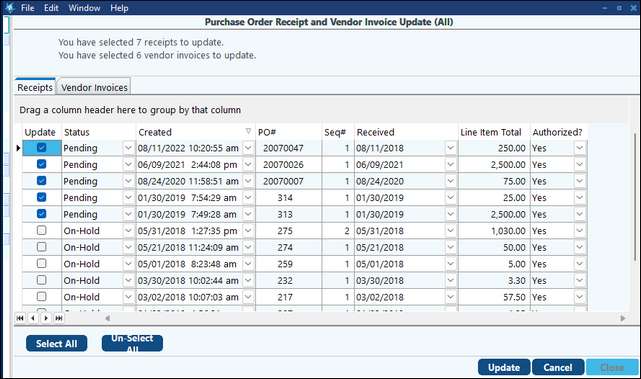
The invoice update creates entries in the General Ledger and creates the Open Item Invoice in Accounts Payable.