Company Options found under Master File Maintenance probably has the simplest setup of any of our modules (any that require setup, anyways). There is only one screen.
In this screen, you can set the Default Bank Code, Sub-Table for Customers, Default A/R Oncome Acct &/or Sub-Account, default descriptions for entries coded to A/R, number of receipts per page, and the sequence to print the deposit reports.
If the A/R Company Options have already been set up, then this screen will automatically populate. Typically, these options are left at the default.
The first few fields on this screen will deal with the default on the entry screen (red box). The Default Description for A/Receipts will populate in the description field of the entry screen and the receipt if you choose to print it.
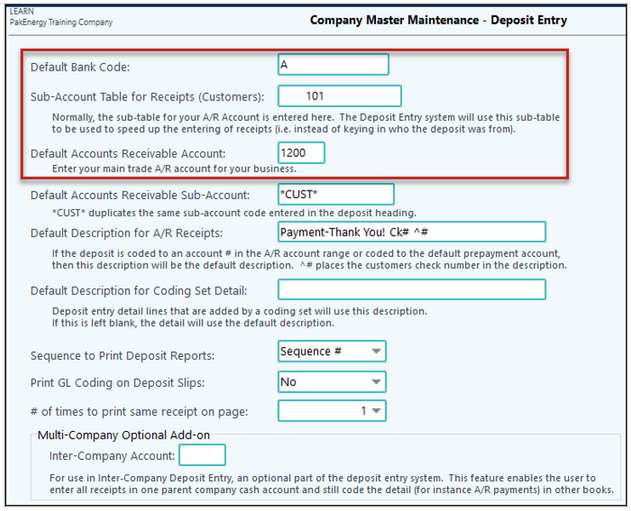
Deposit Entry Options |
|
|---|---|
Default Bank Code |
Enter the bank code that corresponds with the cash account where your cash receipts will be deposited. This value can be changed when the receipt is entered, if more than one account will be used. |
Sub-Account Table for Customers |
Enter the Sub-Table number that contains your Customer Sub-Accounts. |
Default A/R Receivable Acct / Sub-Account |
Enter the Account Number to which the majority of your receipts apply. For example, if you use this program mainly to record cash payments from your Accounts Receivable customers, enter your Accounts Receivable account number. (This account may be changed upon deposit entry as needed.) If the A/R account is used as the default income account, use *CUST* (optional) in the Sub-Account field to represent the customer Sub-Account. NOTE: Any Sub-Account entered in the "customer" field heading will automatically duplicate the Sub-Account in the detail line item if the same Sub-Table is associated with both (for example, using the purchaser Sub-Table in the heading will automatically pre fill with the same purchaser sub- account on the detail lines if the account number is tagged to the purchaser Sub-Table). |
Default description for A/R Receipts |
This comment will appear as the description when entering a payment to an account number defined in your accounts receivable options account range. If you accept the “Payment - Thank You! Chk# ^#” default for this field, the system will print the check number wherever Chk# ^# in the description. It will use this for the description that print on customers’ A/R statement. |
Default Description for Coding Set Detail |
Deposit Entry detail lines that are added by a coding set will use this description. If this is left blank, the detail will use the default description. |
Sequence to print the deposit reports |
You have two options: Bank/Sub-Acct Name or Sequence Number order (the default is sequence number order). |
Print Detail Coding on Deposit Slip |
Yes to include G/L coding detail of each deposit on the deposit slip. |
# of time to print same receipt on page |
When printing receipts from the Deposit Entry screen, select whether to print the receipt one time or three times per page. |
Intercompany Acct |
Used with the multi-company add on feature in Deposit Entry. Enter the account number for the intercompany account. |
UTIL
Define Fiscal Years
This option is used if the company is set to a 13-Periods in General Ledger > Master File Maintenance > Company > General Info tab.
Click Add at the bottom of the screen. Enter the Year, Start Date, and End Date of your company's fiscal year.